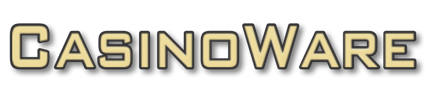After the plug-in is installed, please go to the API data settings. The security parameters are defined here. This includes the username, password and API key. The API key is generated automatically. The username and password can be chosen freely. These three values (1-3) and the Internet address "URL" (4) must also be stored in the CasinoWare settings for the publisher service and must be exactly the same. These settings are detailed later in the "Configuration General Pane" section.
Requirements
In order to be able to send live data to a website, the HTTP publisher service for CasinoWare servers is required.
This service sends tournament and cash game data to any website in the form of JSON packets. It doesn't matter if you use the CasinoWare WordPress plug-in or not. You can use the data to add to your own website.
What you need:
- Purchase HTTP-Publisher service (How to Purchase)
- Website to which data is sent (if you use WordPress, you can use our CasinoWare WordPress plug-in. Here you can download it: CasinoWare WordPress Plug-In)
CasinoWare WordPress Plug-In Setup
Here we only go into the most important and necessary configurations of the CasinoWare WordPress plug-in.
The plug-in can be downloaded as a zip file from our homepage. Install it on your WordPress homepage and follow the settings to allow CasinoWare to send data to the plugin.

Server Side Configuration
Start CasinoWare Server and select "Services" in the main window.
Add HTTP-Publisher Service to the Server
You can only add new services if you have previously unlocked the window. To do this, click on the lock symbol in the top right corner and, if necessary, enter a root password to open the lock.

Now you can use the + button at the bottom left to create an HTTP publisher service.
Now select the HTTP Publisher service and give it a name, such as the name of your website "casinoware.com". Click Add to finally create the service. The configuration window is opened automatically.

Configuration Scheduler Pane
The Scheduler panel determines when data is sent to your website. The rule here is that you don't send too much data, but you don't send too little either.
That's why we have different types and triggers.
- On startup
- On shutwown
- Interval
- On value change
- Daily
We recommend activating the setting "On shutdown", "Interval" (60 minutes) and "On value change". This appropriate mix sends data to the website when relevant data changes and when 60 minutes has elapsed. In addition, an update is sent when the server goes down. This ensures that the website always reflects the current status.

Configuration General Pane
In general, credentials are required to submit data to a website. This applies to third-party providers as well as to our WordPress CasinoWare plug-in. These can all be specified in the "General" section.
The API Key is automatically created by the plug-in, whereby the username and password can be freely chosen.

Please also include a version number and location ID even if you don't have multiple venues.
Configuration Data Pane
Since the HTTP publisher service is a general service, you have to specify which data is sent where.
A data packet essentially consists of two parts, the address and the content.
In the URL field, please enter the fully qualified address of your website. This includes the protocol "https://", the domain "live.casinoware.com" and the full path "/wp-json/casinoware/v1/rest-api". In our example we are referring to the CasinoWare WordPress plugin.

Now the content has to be determined, i.e. which data is sent to the website.
The "JSON Content" table contains various groups of data. In addition to the tournament and cash game data, general information and authentication data are also sent. We do not want to go into all the individual values now, as there are many. Basically, please only send the data that you really need.
In our example we limit ourselves to tournament data and therefore only send "Sender", "General" and "Tournaments". Please click on the checkbox for the three groups.
Configuration Test & Response Pane
When all information has been entered, both in the WordPress plug-in and in CasinoWare, you can test the connection and the data upload.
The CasinoWare WordPress plug-in responds with a JSON packet. In order to display the information clearly, please select "JSON" as the response format.
If everything went well, the "result" field contains a "0". The "msg" field informs about the number of updated tournaments (TTs) and cash games (CGs).

Something went wrong with every other report.
- -101 Incorrect Username!, the username of CasinoWare and the plug-in is not the same
- -102 Incorrect Password!, the password of CasinoWare and the plug-in is not the same
- -103 Incorrect API Key!, the API key of CasinoWare and the plug-in is not the same
Another typical error is that the Internet address (URL) was not entered correctly. As a rule, the page is then not accessible. An error is displayed above the "Send Data" button.
For example: "HTTP-Error Response Code 404 not found".